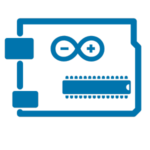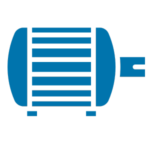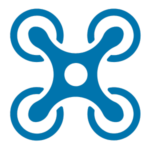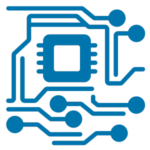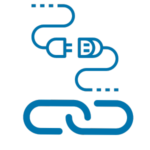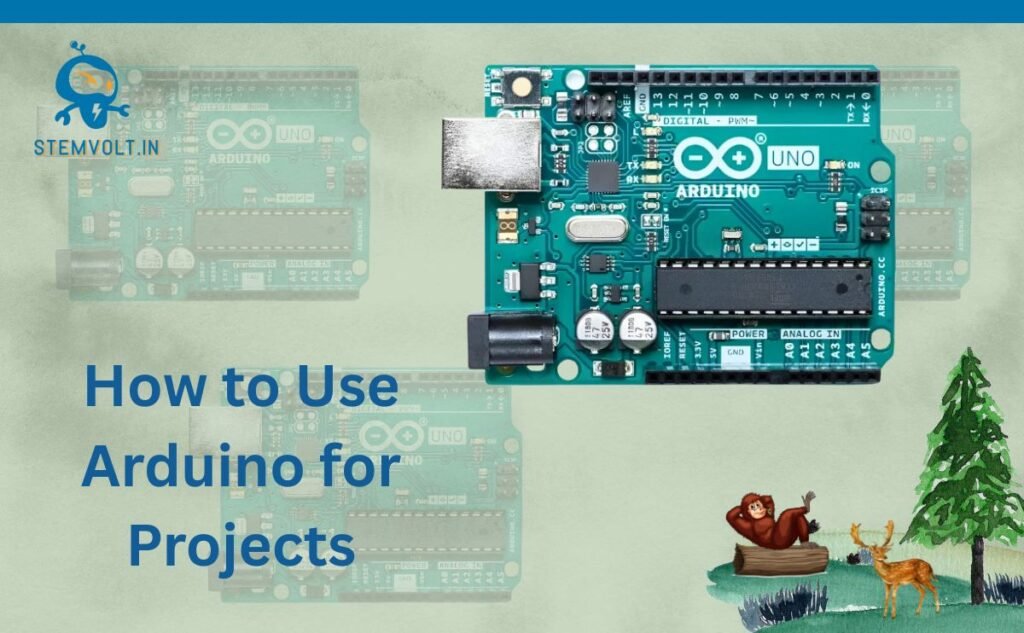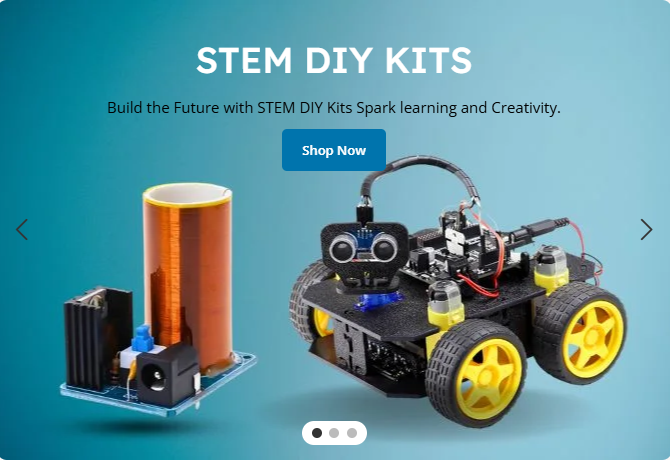
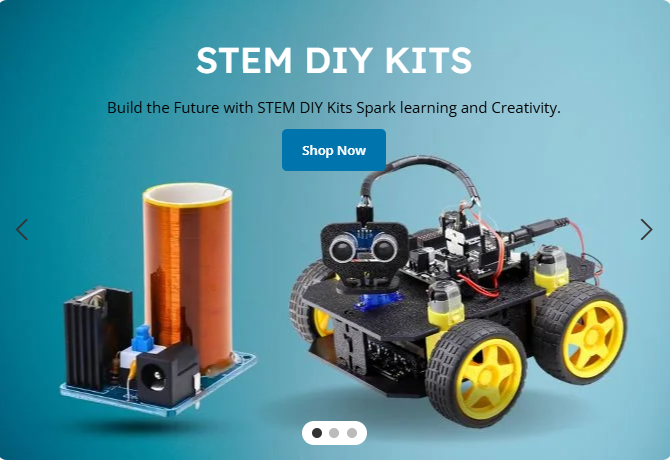
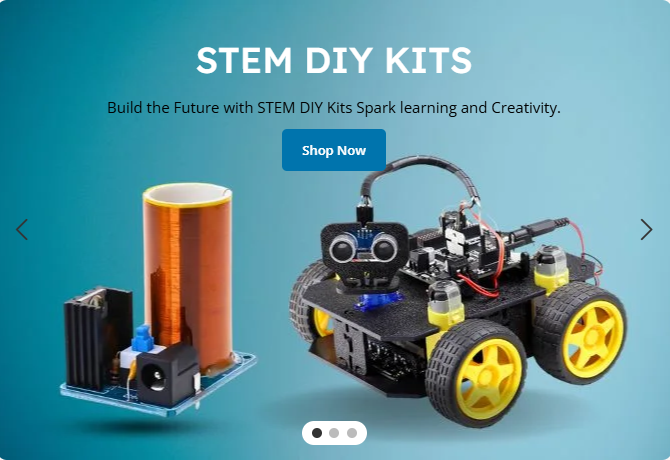
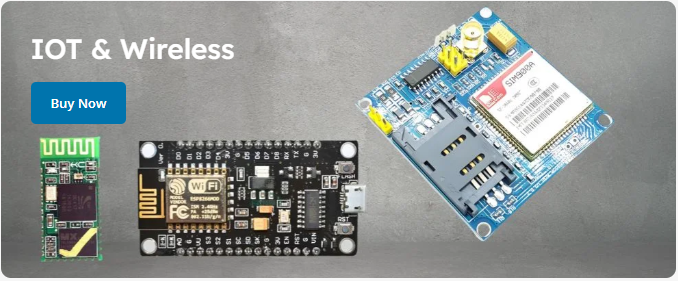
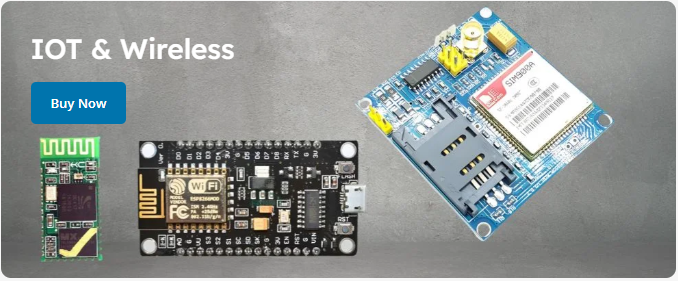
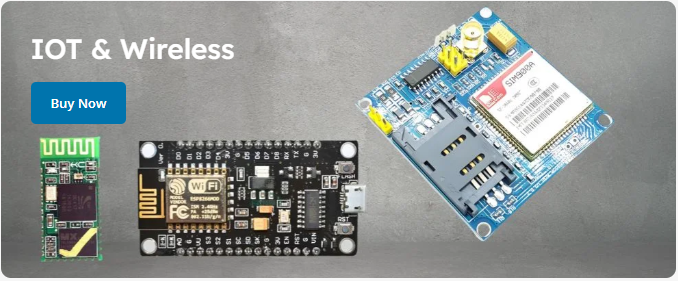
Best Price Guaranteed
W1209 Digital Temperature Controller Thermostat Module
In stock
₹110.00 (Included GST)
SKU:
SV-SEN-HT031
LDR Light Sensor Module with Day/Night Invert Logic
Out of stock
₹50.00 (Included GST)
SKU:
SV-SEN-LM019
NE555 + CD4017 Water Flowing Light LED Module DIY Kit
Out of stock
₹99.00 (Included GST)
SKU:
SV-DIY-SH003
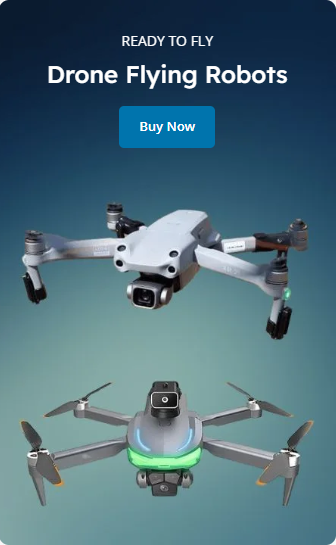
Microcontroller
Arduino Nano R3 Compatible Board with CH340 chip SOLDERED
In stock
₹220.00 (Included GST)
SKU:
SV-DEV-AR007
Wemos D1 R2 ESP8266 WiFi UNO Development Board | Arduino Compatible IoT Module
In stock
₹290.00 (Included GST)
SKU:
SV-DEV-AR001
Arduino Uno R3 CH340G ATmega328P Compatible Development Board
In stock
₹240.00 (Included GST)
SKU:
SV-DEV-AR012

Depron Sheet (1000mm X 500mm) 5mm | For Aeromodelling & RC Planes DIY Science Projects – Pack of 5 Sheets
Rated 5.00 out of 5
₹1,949.00 (Included GST)
40A ESC for Brushless Motors in Drones and RC Planes
₹615.00 (Included GST)30A ESC for Brushless Motors in Drones and RC Planes
₹390.00 (Included GST)A2212 1400KV Brushless Motor For RC Airplane and Quadcopter
₹390.00 (Included GST)1245 Drone Aircraft Propeller Blade Set – CW and CCW pair
₹120.00 (Included GST)Electronics Modules
LED Traffic Light Signal Module / Digital Signal Output Traffic Light Module
In stock
₹45.00 (Included GST)
SKU:
SV-SEN-LM011
2S-2A Step-Up Boost Lithium Battery Charger Module 8.4V – Type C
In stock
₹70.00 (Included GST)
SKU:
SV-BAT-CP026
5V 2A Wireless Power Supply Transmitter Receiver Charging Module With Coil
In stock
₹750.00 (Included GST)
3S-4A Step-Up Boost Lithium Battery Charger Module 12.6V – Type C
In stock
₹70.00 (Included GST)
SKU:
SV-BAT-CP025
PAM8403 5V Two Channel Stereo Audio Amplifier Module
In stock
₹30.00 (Included GST)
SKU:
SV-ELM-AU073
DC24V 20mm 12LED Ultrasonic Humidifier Mist Maker – Fogger Nebulizer
In stock
₹400.00 (Included GST)
SKU:
SV-SEN-HT021
XL6009 DC-DC Adjustable Step Up Boost Converter Module
In stock
₹70.00 (Included GST)
SKU:
SV-ELM-PW007
PAM8403 5V Mini Audio Amplifier Module with Volume Control
In stock
₹65.00 (Included GST)
SKU:
SV-ELM-AU075
DS3231 RTC Module Precise Real Time Clock I2C AT24C32
In stock
₹135.00 (Included GST)
SKU:
SV-ELM-RT091
LM2596 Adjustable DC-DC Step Down Buck Converter Module
In stock
₹45.00 (Included GST)
SKU:
SV-ELM-PW005
USB to RS485 TTL Serial Converter Adapter FT232 Module
In stock
₹190.00 (Included GST)
SKU:
SV-ELM-IN024
Bluetooth 3.0 Audio Receiver Module with Stereo Output
In stock
₹70.00 (Included GST)
SKU:
SV-ELM-AU074
RFID Reader/ Writer RC522 Module with RFID Card and Tag
In stock
₹75.00 (Included GST)
SKU:
SV-ELM-RF055
DF Player Mini MP3 Player Module for Arduino Projects
In stock
₹85.00 (Included GST)
SKU:
SV-ELM-AU071
Stem DIY Kits
Dynalog DR-DG600C GPS Drone with 4K Ultra HD Camera, Gesture Control, Return Home with1 Battery
In stock
₹9,950.00 (Included GST)
SKU:
SV-DIY-DK002

Motors & Drivers
Powering Your Projects with High Torque Precision.
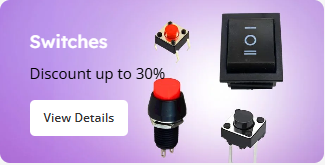
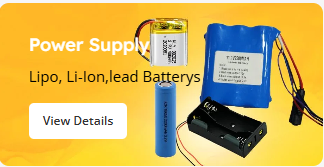
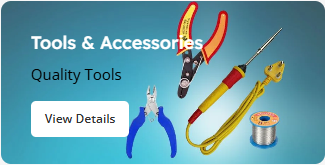
16×2 Blue LCD Display Module with I2C/IIC SerInterfaceial
In stock
₹180.00 (Included GST)
SKU:
SV-DPM-DI004
Buy Premium Drone Parts in India – Stemvolt’s Complete Guide for Builders & Institutions
The Heart of Every Drone is in its Parts
Drones have revolutionized industries – from agriculture and surveil...
STEM Learning with DIY Kits – Best Projects for Kids & Schools
STEM Learning with DIY Kits
Introduction
In today’s world, education is not just about textbooks and exams—i...
Arduino UNO R4 Minima & R4 WiFi – Made in India, Now Available on StemVolt
Introduction to the Next Generation Arduino R4 BoardsIn the world of embedded systems and electronics innovati...
How to Use Arduino for Projects: A Complete Beginner’s Guide | Stemvolt
Introduction
Arduino is one of the most popular open-source electronics platforms used in school projects, rob...
EXCELLENTTrustindex verifies that the original source of the review is Google. I am Buy Best quality electronic components like capacitor, resister, 5mm leds , IC 555 , atmega8 A, diodes, soler penals, speaker, transistor, dc adapter and ac to dc power supply module at best prices in kota rajasthan Now available wide range electronic components for your every DIY electronic projects, Robotics school & college projects needs. Visit Now best electronic components, Robotics store all maker inventors and hobbies tic students in kota, rajasthanPosted onTrustindex verifies that the original source of the review is Google. Very good quality products in good prices all robotics or electronic items are available in this shop please visit once time ☺️Posted onTrustindex verifies that the original source of the review is Google. Good service and reasonable pricePosted onTrustindex verifies that the original source of the review is Google. All type of project material are available and good thakintive shopkeeperPosted onTrustindex verifies that the original source of the review is Google. got every parts in best pricePosted onTrustindex verifies that the original source of the review is Google. “Stemvolt is a reliable store for robotics and school project materials. They offer good-quality components at fair prices, and their staff provides helpful guidance for beginners. The product range is impressive, and orders are handled smoothly. A great place for students and makers looking for trusted project supplies.”Posted onTrustindex verifies that the original source of the review is Google. I am buy robotics parts electronic diy components at best from stemvolt diy storePosted onTrustindex verifies that the original source of the review is Google. Robotic projects available at good priceVerified by TrustindexTrustindex verified badge is the Universal Symbol of Trust. Only the greatest companies can get the verified badge who has a review score above 4.5, based on customer reviews over the past 12 months. Read more
- Subscribe to our Newsletter